How to use the search box
Let’s say you are interested in finding any information on the NHS Track Team
You could just type in [track] into the search field and you could get too many results such as a post about a reunion committee schedule being on track.
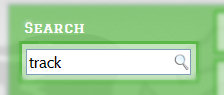
You could get more detailed and type in [track team], but you still get too many results as it returns anything about team and track so you get football teams, committees on track, etc
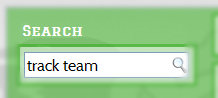
Finally you search for [“track team”] and you begin to see the results you are looking for.
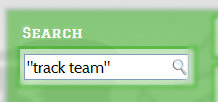
Members
If you are a Member Eagle, you’ll get to see more search results that are found in the Trichters and other member areas.
– VS –
Searching inside of Trichter PDF files is a 2 step process. To speed up the results of your first search, Trichters are returned unopened if they contain the search parameter.
You must then open up the PDF file and search within the Trichter.
Depending on your version of Adobe Reader you can search inside the opened Trichter. (right clicking inside the PDF or Ctrl+F)







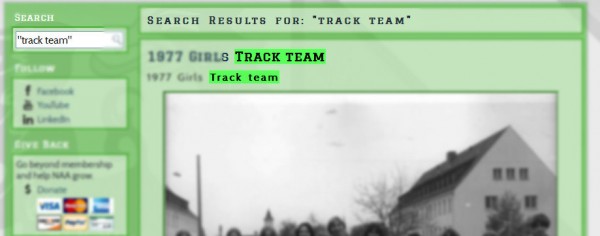
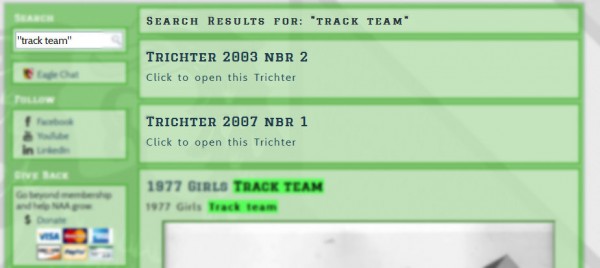
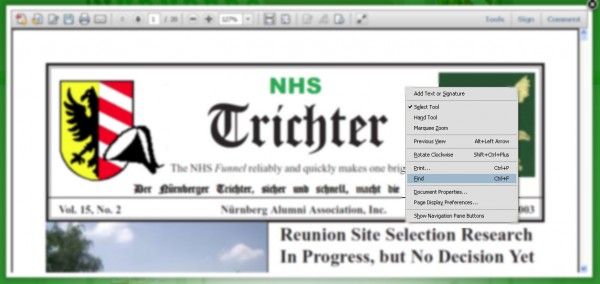
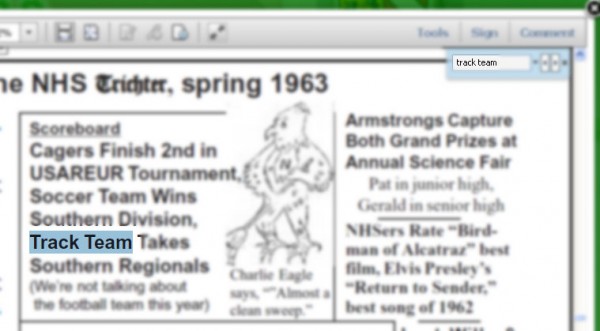
Leave a Reply
You must be logged in to post a comment.